How to Sign Out From Google Gmail Account
How to logout from Gmail
We can easily logout from our current Gmail account on the computer.
In case of mobile app, we can remove our Gmail account from the device to log out or switch between different accounts.
What is mean by logout?
It means that we want to end the access from the current account. It informs the computer or the system that the user wants to end the device's login session.
The logout term is often called as Sign out.
It prevents other users from accessing the account. It is also a safety measure for a person to secure its credentials.
Any other person without identifying the credentials cannot log in to our account if we have already logged out.
Let's start with the steps.
Logout on Computer
The steps to logout from our Gmail account on the computer are listed below:
- Open the Gmail account and login using the Gmail ID and password.
We can directly use the URL: https://mail.google.com/. - On the home page of your Gmail account, click on the icon specifying your name or your photo. It is present on the top-right corner of the page, as shown below:
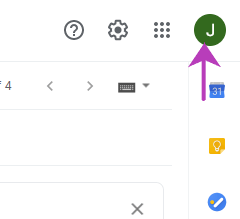
- A dialog box will appear. Click on the 'Sign out' option present on the bottom of the dialog box, as shown below:
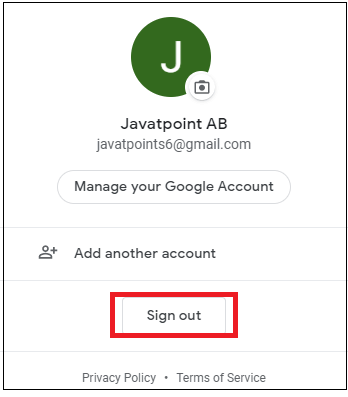
- We will be quickly logged out from your current Gmail account.
- A 'Signed out' symbol will appear in front of the account after you logout. It is shown below:
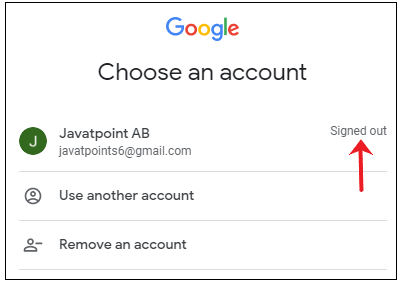
To operate your account again, we need to login again by specifying the password.
Logout through the Gmail app
As we have discussed above that to logout from the Gmail app, we can either remove our account or can switch between different accounts from the mobile device or tablet.
Logout Options
- Removing Google account from our device
- Switching between accounts
Removing Google account from our device
Removing the Google account from Gmail will also remove the account from all other apps (such as YouTube, etc.) on our mobile device. But we can use our account to login on other devices.
The above option is beneficial when we want to give our device to others for use.
The steps are listed below:
- Open the Gmail app.
- Click on the icon specifying your name or your photo present on the top-right corner of the page, as shown below:
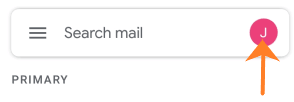
- Click on the 'Manage accounts on this device' option present on the bottom, as shown below:
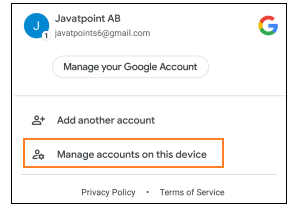
- Click on the Google icon, as shown below:
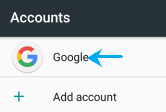
- Select your account.
- A page will appear. Click on the three dots present on the top-right corner of the page, as shown below:
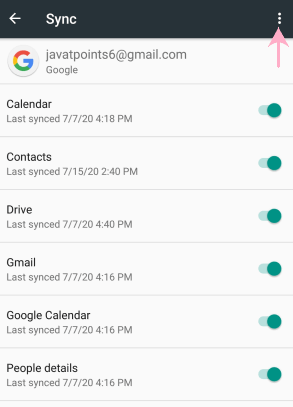
- Click on the 'Remove account' option from the drop-down list, as shown below:
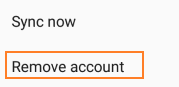
- A confirmation box will appear before proceeding. Click on the 'REMOVE ACCOUNT' button to confirm, as shown below:
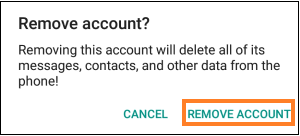
- The selected account will be removed from the mobile device.
Switching between accounts
It means that we can add multiple accounts on our device. Whenever required, we can open any account from the list of accounts.
We are not required to specify the password for switching between different accounts. We only need to select an account from the list and start working.
We first need to add an account. After that, we can easily switch between accounts using the same steps.
The steps are listed below:
- Open the Gmail app.
- Click on the icon specifying your name or your photo, as shown below:
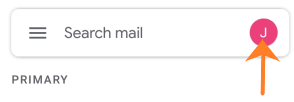
- Click on the 'Add another account' option present on the bottom, as shown below:
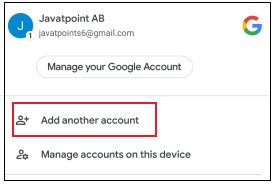
- Click on the Google icon, as shown below:
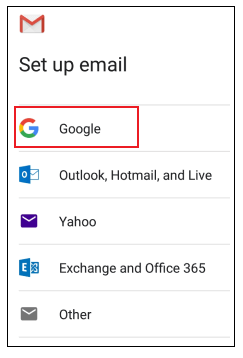
- Specify the Gmail ID and click on the 'Next'
- Specify the password and click on the 'Next'
- Click on 'I agree' option to accept the Google Terms of Service.
- The account is added to the list. Now, you can easily switch between both the accounts.
How to Sign Out From Google Gmail Account
Source: https://www.javatpoint.com/how-to-logout-from-gmail